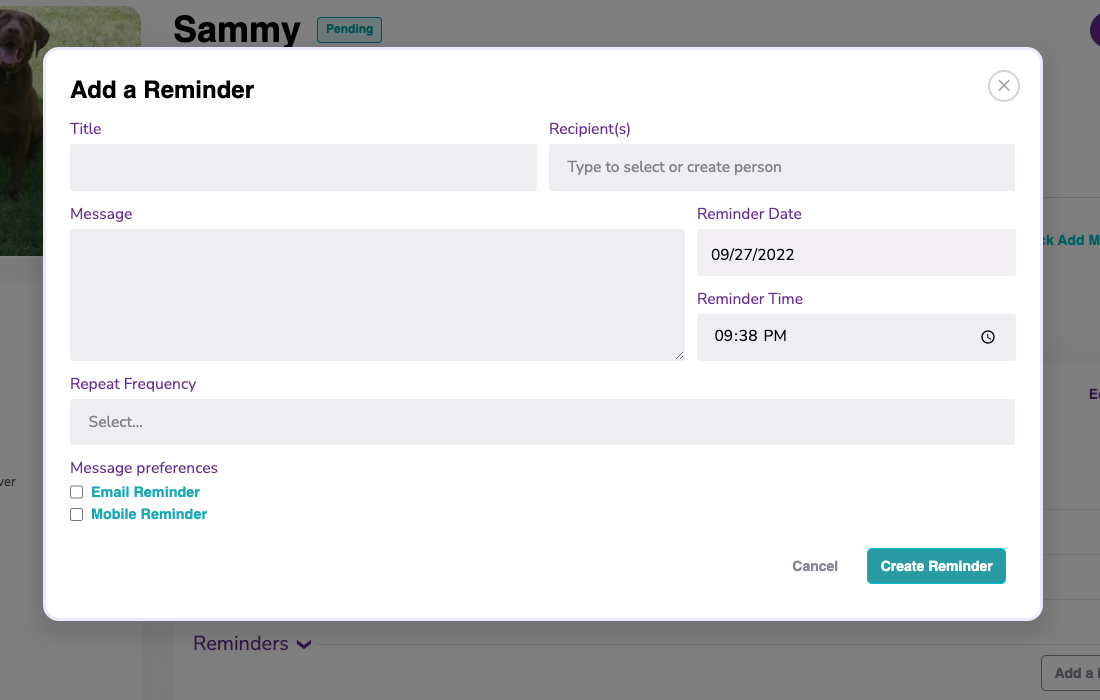You can easily track a pet's medical care in the medical section of their profile.
Each pet has a medical section in their profile, ready for you to easily track and access the pet's medical care at treatment during their time at your rescue or shelter. Learn how to enter a pet's medical details below!
- How to create a new medical event
- How to add specific medical items (the pet's treatment or care)
- How to add medical notes
- How to add medical documents
- How to set medical reminders
Watch a helpful video here!
To begin, create a new "Medical Event":
To enter a new a medical event, click on the pet that has or is receiving care and click on their "Medical" tab.
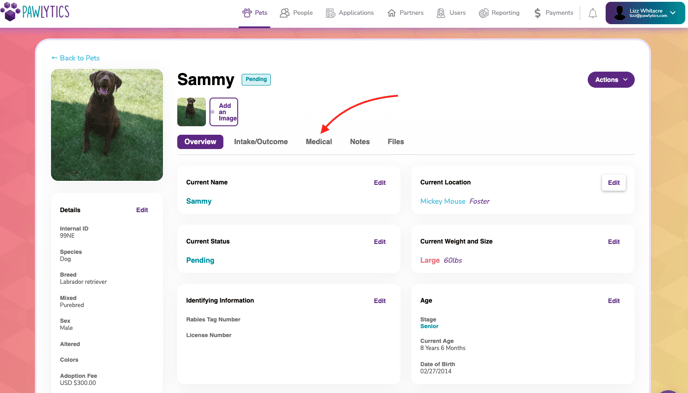
Once in the medical tab, click 'Add New Medical Event' to add a new medical event. A new box full of fields will open for you to start entering information.
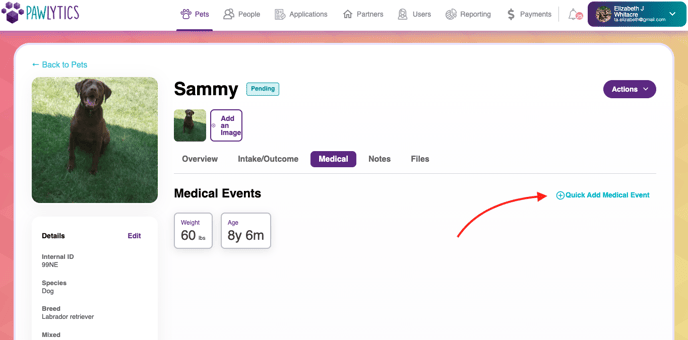
In this modal, you can enter the date of the vet visit, the time, the reason for the medical care (free fill text), the clinic giving the care, the veterinarian's name, and the cost of the care. Once this information is entered. Click "Create Event" to add this medical event and additional information about it.
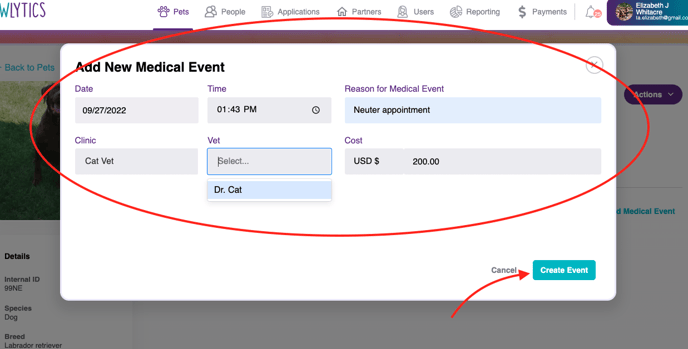
Once the medical event is created, you have the option to add specific medical care items, notes, documents, and/or create reminders. Click on each section to add new data.
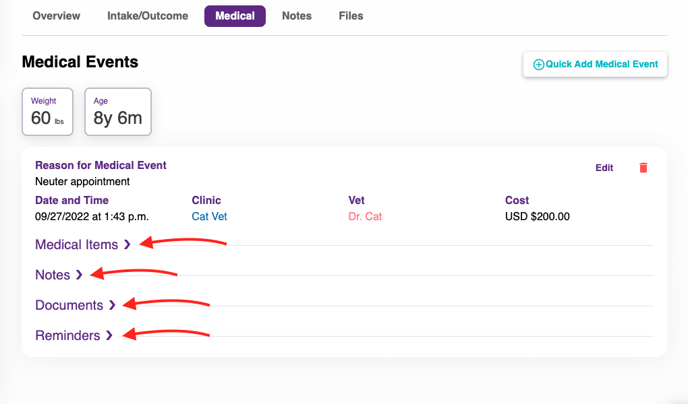
To add medical items (the pet's care and/or treatment):
Click on "Medical Items" and then click "Add Medical Record".
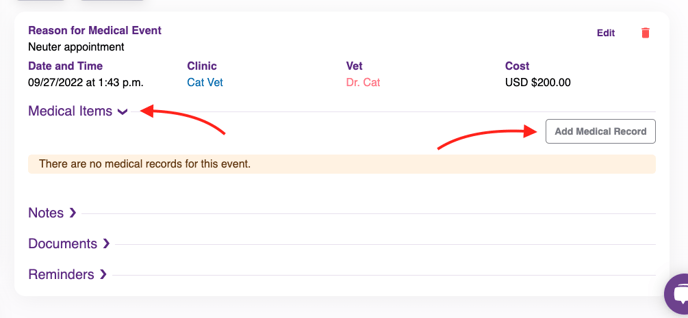
Then select the specific "Medical Event" and the "Type". For this example we are recording a neuter, so I will select "Surgery" and then "Spay/Neuter".
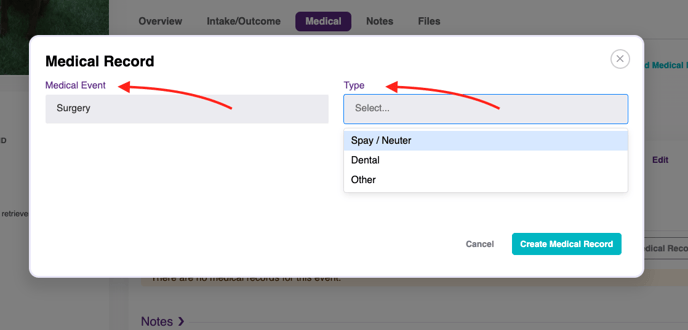
Depending on the event and type you choose, additional free fill boxes will open for you to enter information about the medical care. Once you enter the information you'd like, click "Create Medical Record".
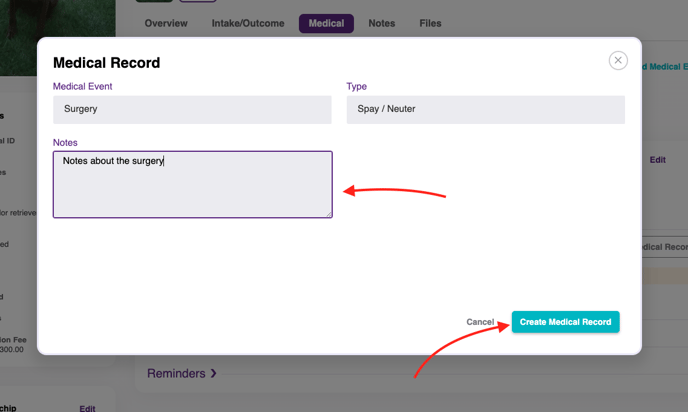
The medical event has been created and added to the pet's profile! You can click "Add Medical Record" to add additional care to this medical event. For example, if this pup also had his vaccines done on this day, I could add another medical record to this event to reflect this care.
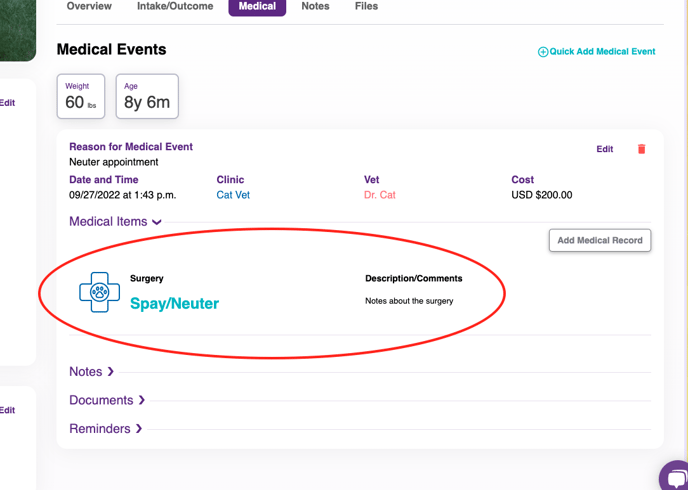
To add medical notes:
Click on "Notes" and then click "Add Note".
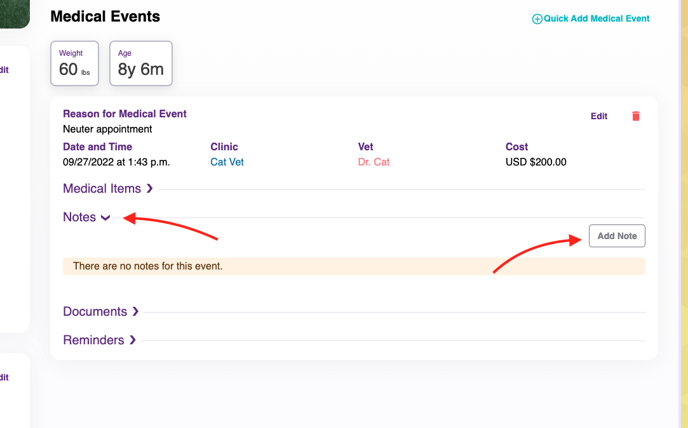
A modal will open for you to type you medical note. You can type as much or as little as you need. Then click "Save Note" to add this note to the medical event.
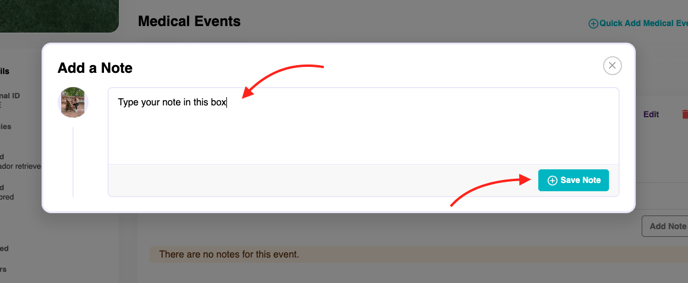
Your note will be saved, and you will also see a tag at the bottom that will show the number of notes saved in this medical event. You can edit notes you create by clicking "Edit" and/or delete your notes by clicking the red trash can.
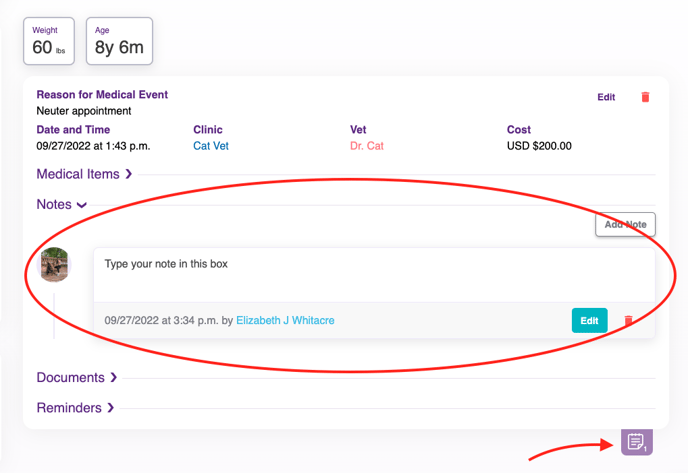
To attach documents to the medical event:
Click on "Documents" and then click "Upload Document".
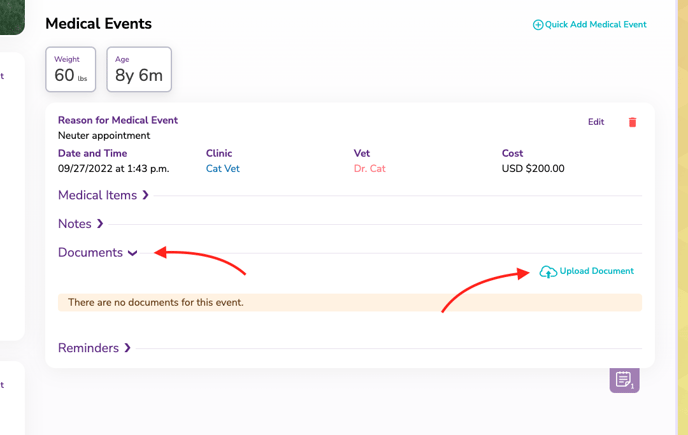
From here you can upload any file or document from your computer or phone. 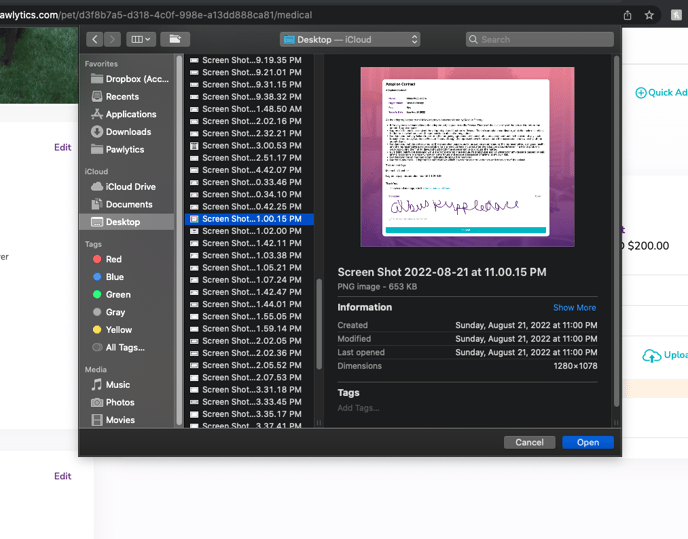
Once selected, you will see the document uploaded. Again, you will see the tag at the bottom to show there is a file in this medical event. To download and view the document click "Download", and to delete the document click the red trash can.
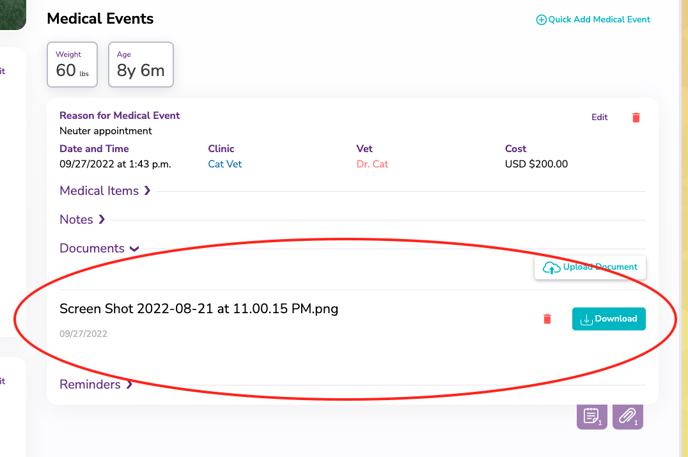
To add a reminder:
Click on "Reminder" and then click "Add a Reminder".
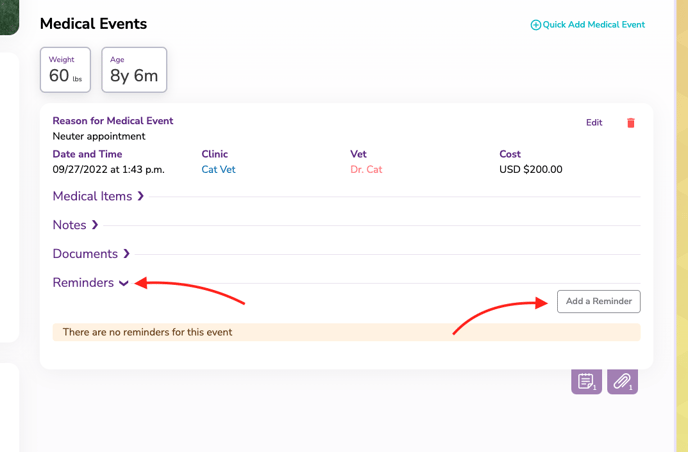
The modal will pop up for you to create a reminder! Click HERE to learn how to send reminders to anyone in your database!