Save time by sending text, email, and in-app reminders to people in your database straight from the pet's profile. Read on for how to send these!
Check out our video or follow the steps below to get started sending reminders!
To send a medical reminder, you will first need to navigate to the "Pets" section of your Pawlytics. Then you will want to click into the pet's profile for whom you are sending the reminder about.
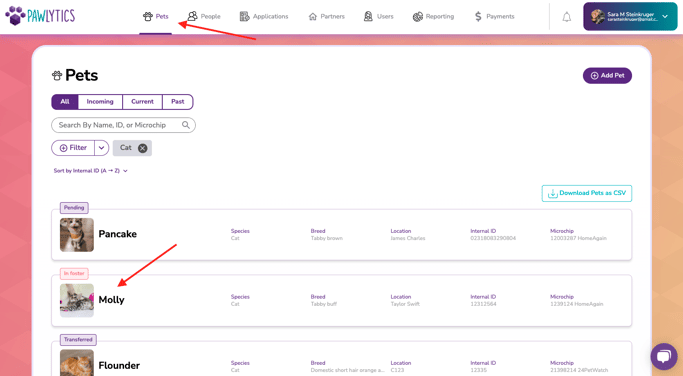
Next, click on the "Medical" tab for the pet.
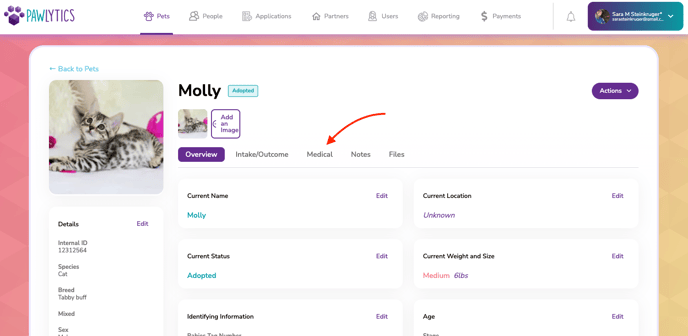
Now, you will have two options to create the medical reminder. One, you can click on "Add New Medical Event" or you can scroll down to an existing medical event, click the teal arrow and "Edit". Both of these options will give you the ability to create a reminder.
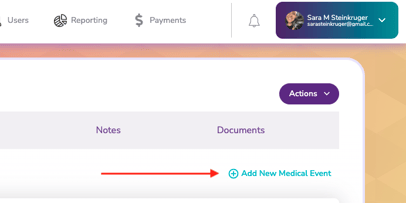
or
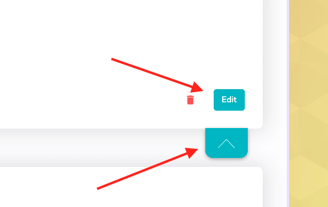
After adding the new medical event or choosing to edit an existing event, it is time to click the "Create Reminder" timer icon!
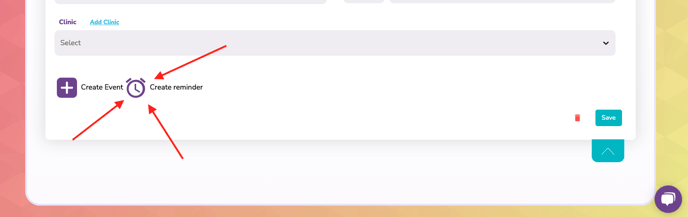
This button will pop up a modal for you to create your reminder!
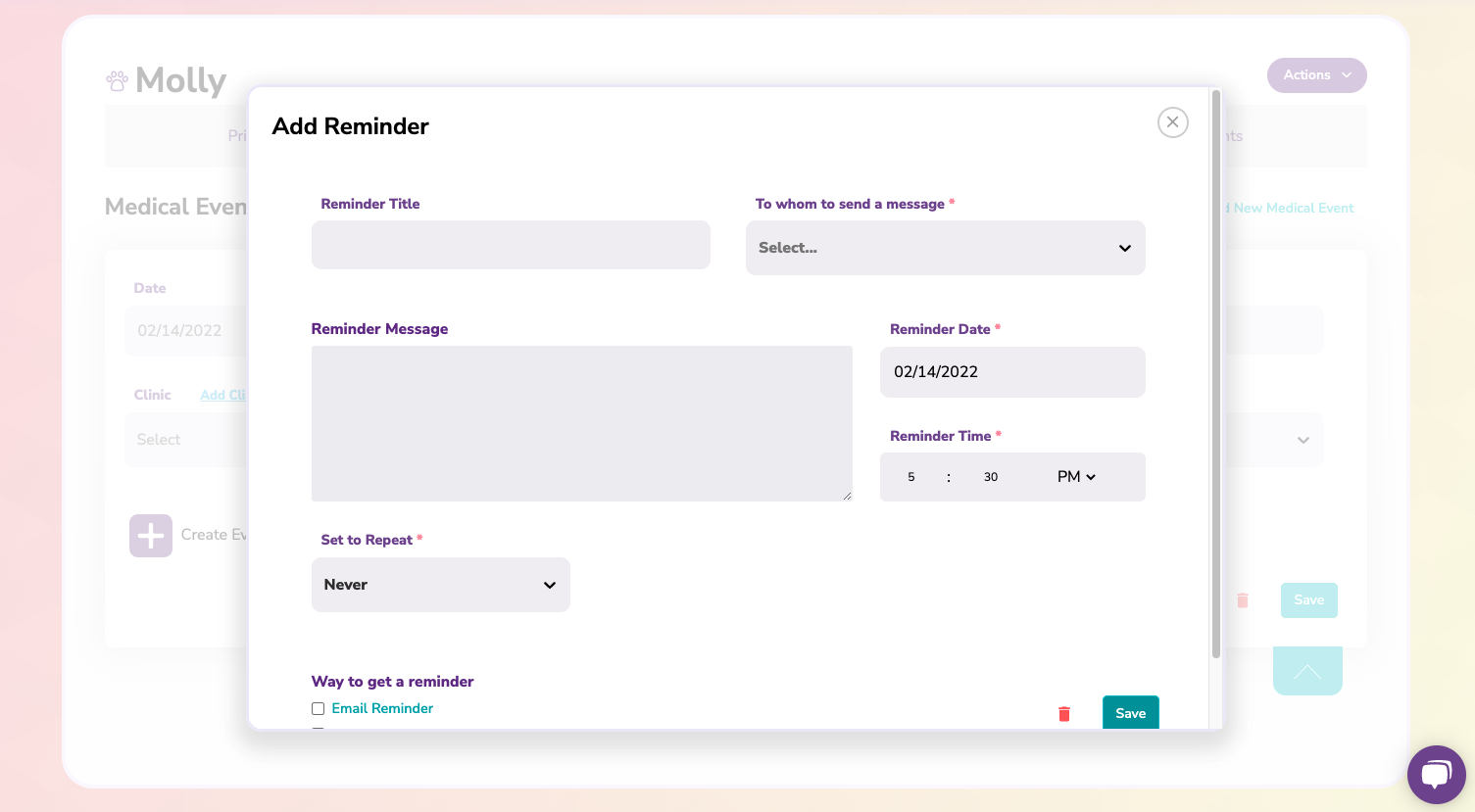
The fields are as followed
Reminder Title: This is the title for the reminder. This title will show in the pets medical section after you save, and will also be the title sent to the receiver.
Reminder Message: This is the message you want to send to the receiver.
To whom to send a message: This is who you want to receive the reminder. This list will include all people and users in your Pawlytics database.
Reminder Date: The date you choose here is the date the reminder will be sent. In the event that this is a repeating reminder, this is the first date that the reminder will be sent.
Reminder Time: This is the time the reminder(s) will be sent on.
Set to Repeat: This will allow you to choose how often this reminder needs to be sent. You can choose to have the reminder repeated never, daily, weekly, monthly, or yearly. You will then be able to select how often, and until what date to repeat the reminder.
Way to get a reminder: From here you can choose to send an email, text, or both to the receiver. If a receiver is missing an email or phone number, you will be notified of this in the modal.
Please note: Only U.S. organizations are able to send texts. If you are an international organization, only in-app and email notifications will be sent.
You will need to fill in the fields as shown below, and then click "Save" to start the medical reminder.
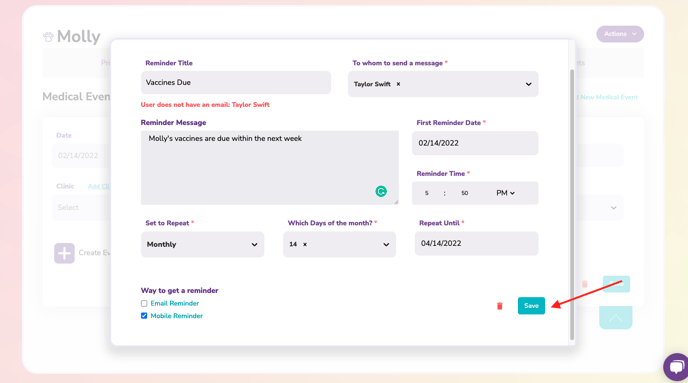
Once saved, you will see the medical reminder saved in the medical event. You can add additional medical information here. Then click "Save" and your medical reminder will be sent!
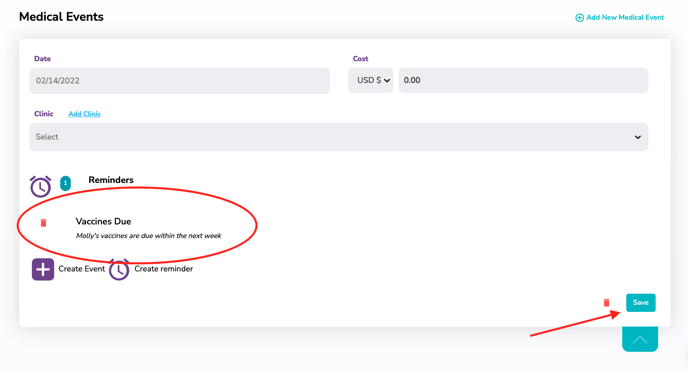
If you send the reminder to a "User" in the database (including yourself), they will receive an in-app notification as well as the text and/or email reminder. These can be access from the "Bell" icon at the top of your screen.
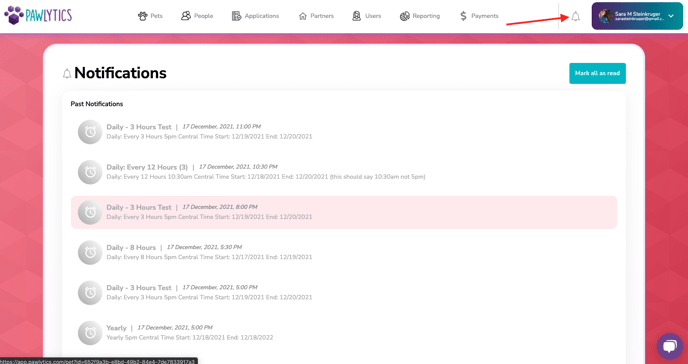
Example Reminders:
Text:
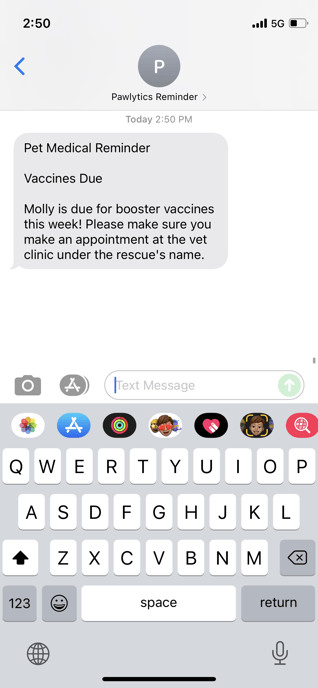
Please note that the reminders will come from +1 (531) 999-5779, so you may want to save this number in your phone!
Email:
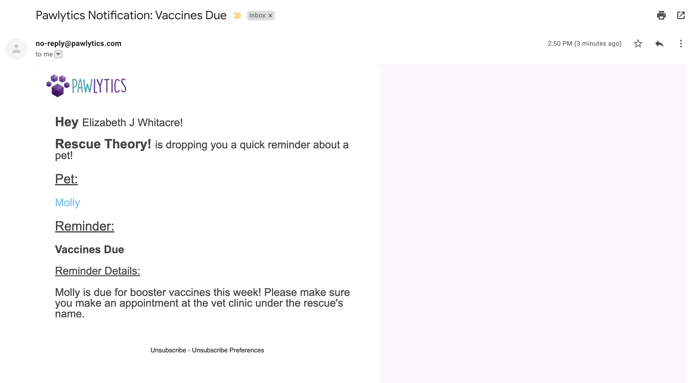
HAPPY REMINDING!! 😸
