Let's get started saving you and your team time by setting up your PetFinder sync!
With this sync Pawlytics will automatically send your pets listed in Pawlytics to PetFinder. This is a great way to save time by letting Pawlytics automatically update your pet ready to be adopted in PetFinder! Click here to see which data points are sent to PetFinder.
Pets with the status of 'Adoptable' and 'In Foster' (with the correct data fields filled in), will show to the public. As they are marked as 'Adopted' or have another outcome in Pawlytics, they will be automatically removed. The pets in PetFinder will be updated every 15-20 minutes.
📢 PLEASE TAKE NOTE 📢
The FIRST time your pets are exported to Petfinder, it will ADD to your existing listings. You will need to manually unlist your existing pets OR you can request Petfinder wipe your account and delete those pets when you send them the email requesting your FTP information (see below)
To turn the sync on, first go to your organization's settings from your dashboard.
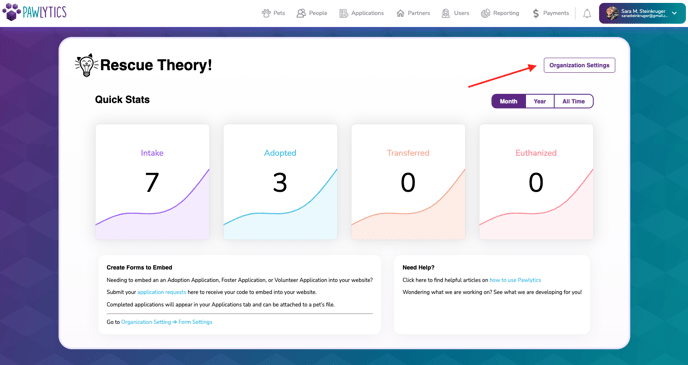
Next, click on the "Pet Settings" tab and click on the grey toggle.
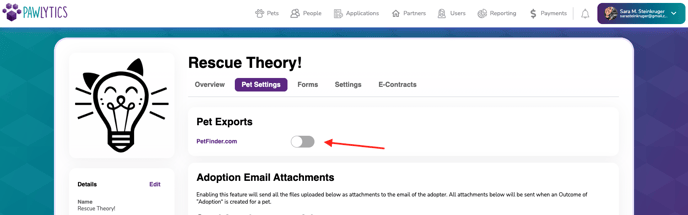
A box will pop up with these instructions to follow:
1. Request an FTP account by emailing PetFinder at help@petfinder.com with the following:
Email Subject: "Enable Pawlytics FTP Import for [Petfinder ID]*"
Email Content:
"Hello,
I would like to enable importing on our PetFinder account for shelter ID [ENTER ID HERE]. We are using Pawlytics management software to import our pets. Also, please make sure the permissions on our images folder will allow them to export the images to PetFinder as well"
This is where you will also mention if you'd like Petfinder to wipe your account.
2. PetFinder will send you an email with your FTP username and password (this can take a few days).
3. In Pawlytics (on this page) enter in your FTP username and FTP password in the fields below.
Once you send the email and PetFinder sends you back your unique FTP Username and FTP Password, navigate back to this "Pet Settings" page. Enter the FTP Username and FTP Password they sent you, and click "Start Exporting".
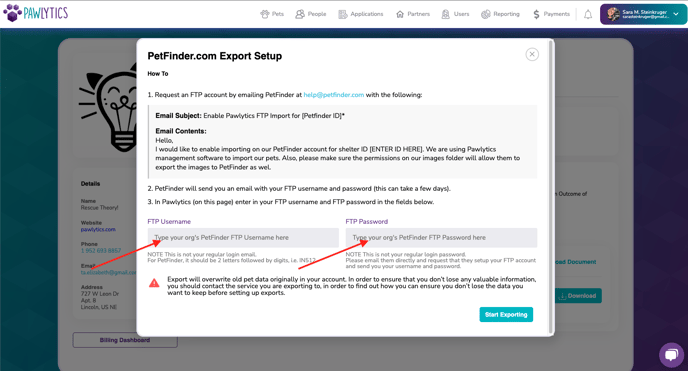
Now you are ready for your pets to start exporting to PetFinder!!
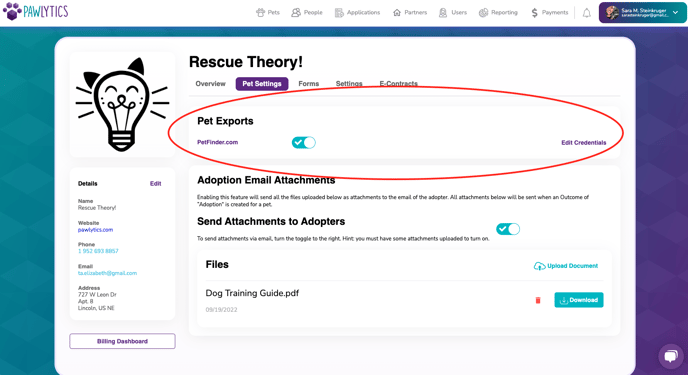
To turn the sync off, simply click the teal toggle button and confirm you want to turn the service off.
If you've completed the above steps and your pets are not syncing, first click the "Edit Credentials" button to check your FTP Username and Password. Double click to highlight the text and make sure no spaces were copied into the text box from copying and pasting into the area.
If there is no issue with your FTP information, check that the minimum required information is filled in for the pet you want to see listed by referencing the list here:
Watch Video:
