In order to automatically post your pets on Adopt-A-Pet, you will first need to access your FTP username and Password.
You will need to access your FTP information in order to turn on your adopt-a-pet sync in Pawlytics. Follow these steps to get your FTP username and password:
1. Log into your Adopt-A-Pet account through the Shelter and Rescue Portal
2. Click on Shelter/Rescue in the menu bar at the top.
3. Click AutoUpload/Import Pets from the dropdown
4. When selecting a software provider, select "None of the Above" and Continue.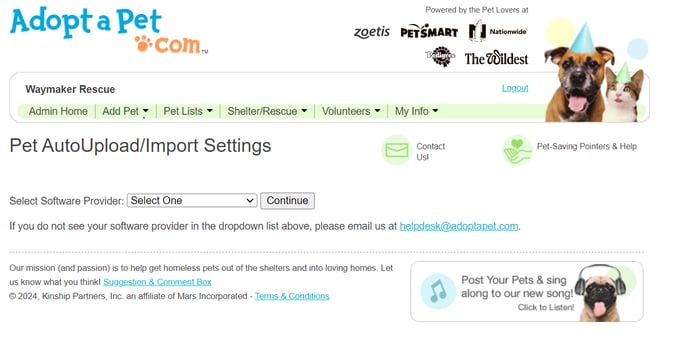 5. Change your AutoUpload Settings to the following:
5. Change your AutoUpload Settings to the following:
- AutoUpload Enabled - Yes
- Select your software: None of the Above
- Allow manually added pets - No
- Allow manual editing of pets - No
- Does your data file have column headers - Yes
- Do you want to import acceptable pets, even if there are processing errors with other pets. - Yes
*At the bottom of these settings is where you will find your FTP Username and FTP Password that you need to put into your Pawlytics account.
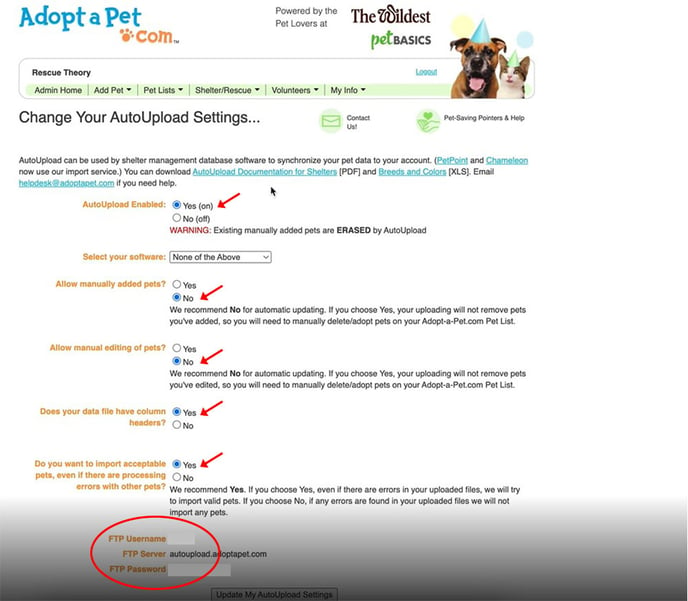
We send data to Adopt A Pet every 4 hours but they take a little longer to process things. You're now ready to put your FTP information into your Pawlytics Account. Click here to learn how to turn on your Adopt-A-Pet sync directly in Pawlytics.
