Instead of copying and pasting the same message into your reminders, or entering the same description for each pet's medical event, use the new text template feature!
You may have noticed while entering your pets medical data some new buttons. These teal buttons are how you enter your medical notes and reminder templates. First, however, you must CREATE your templates in your Organization Settings, located in the top right of your Pawlytics app homepage. If you are looking for how to USE text templates, please click here.
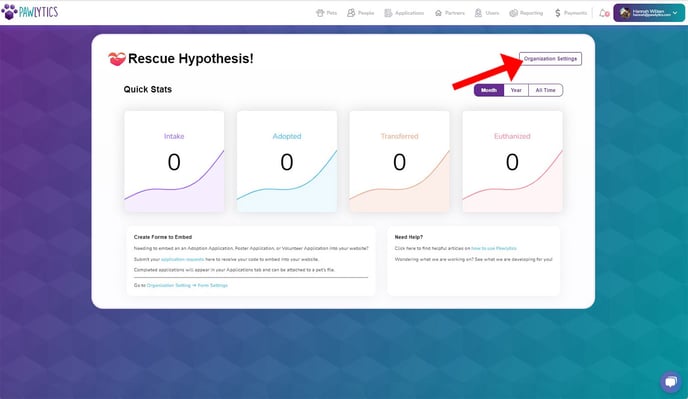
From here you will navigate to Pet Settings. Underneath the Adoption Packet files is where you can find your Text Templates. Click the teal button '+Create New Text Template'. To learn about adoption packets, click here.
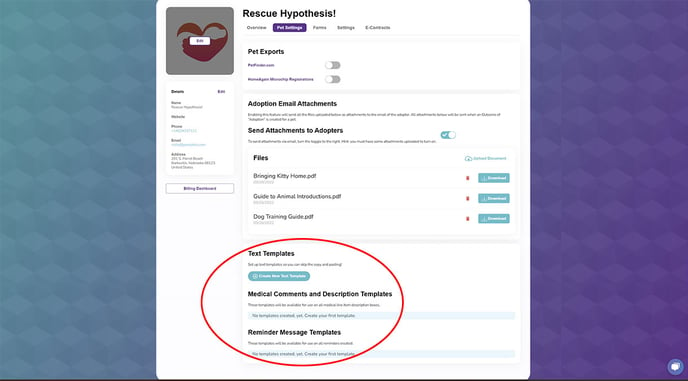
In this module, under Template Type, select whether you would like to create a new 'Medical Comments And Description' template or a 'Reminder Message'.
Medical Comments and Description Templates will only show in the medical record section and Reminder Message Templates will only show in the reminders section.
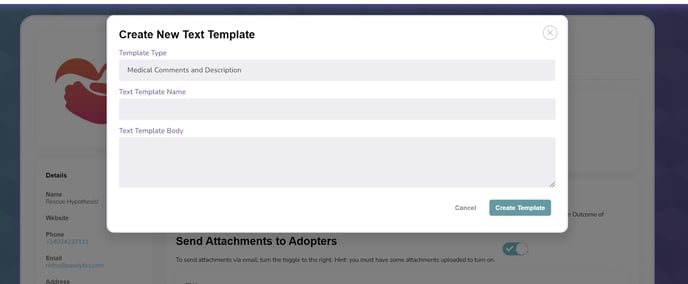
Fill in the template name with the title you recognize, one which makes sense for everyone in your rescue. Click 'Create Template' to save and everyone in your animal rescue will be able to use the created template.
