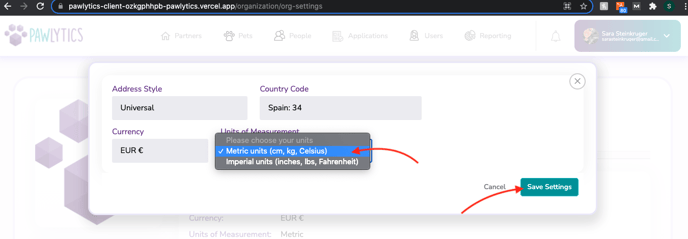Of course we do! Check out this article for tips on setting up Pawlytics to fit your international needs!
There are two different places to localize Pawlytics to your organization: your user settings, and your organization settings. All users are able to update their own user settings, but only an admin level user will have access to edit the organization's settings. Click here for more information on user permissions.
Let's start with user settings to set your time and date preference, as well as your current time zone.
Click on your profile in the top right corner and click on "Settings".
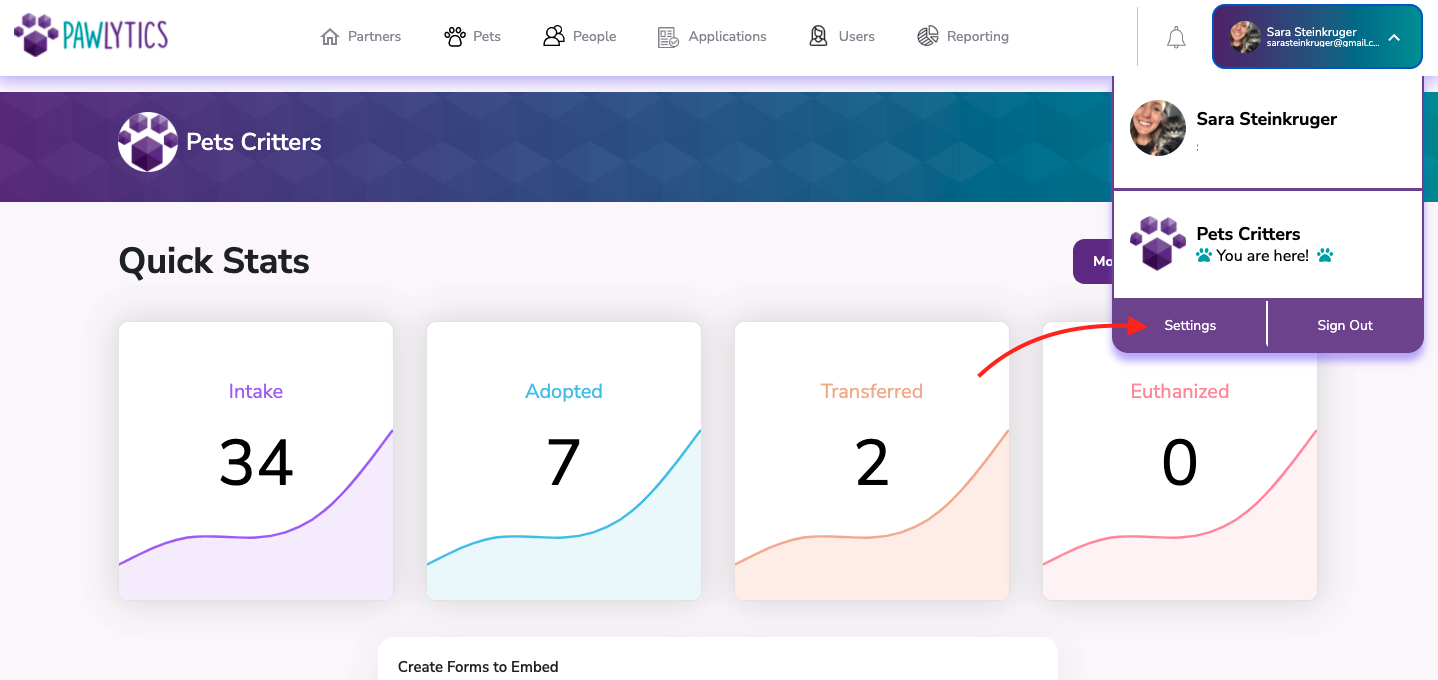
Scroll down and click "Edit".
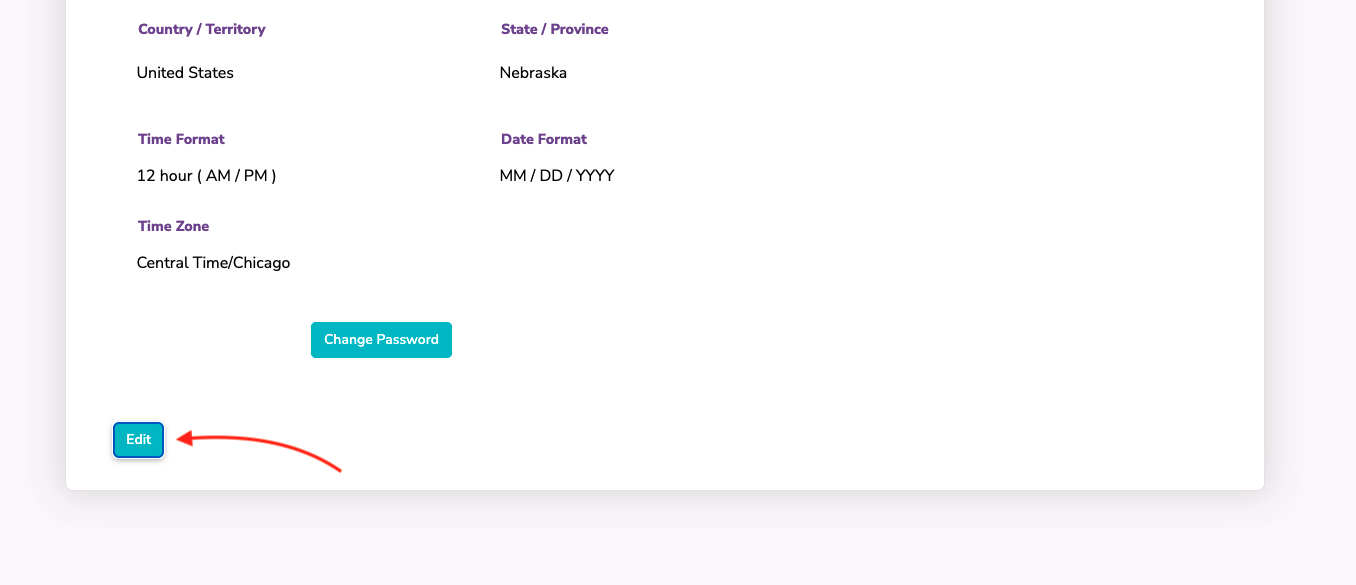
You can now edit your Time Format, Date Format, and Time Zone by clicking on the different dropdown arrows. Click "Save" to see these settings saved across all of Pawlytics. (Please, note, if you do not edit this section, it will auto set to your browser's time zone.)
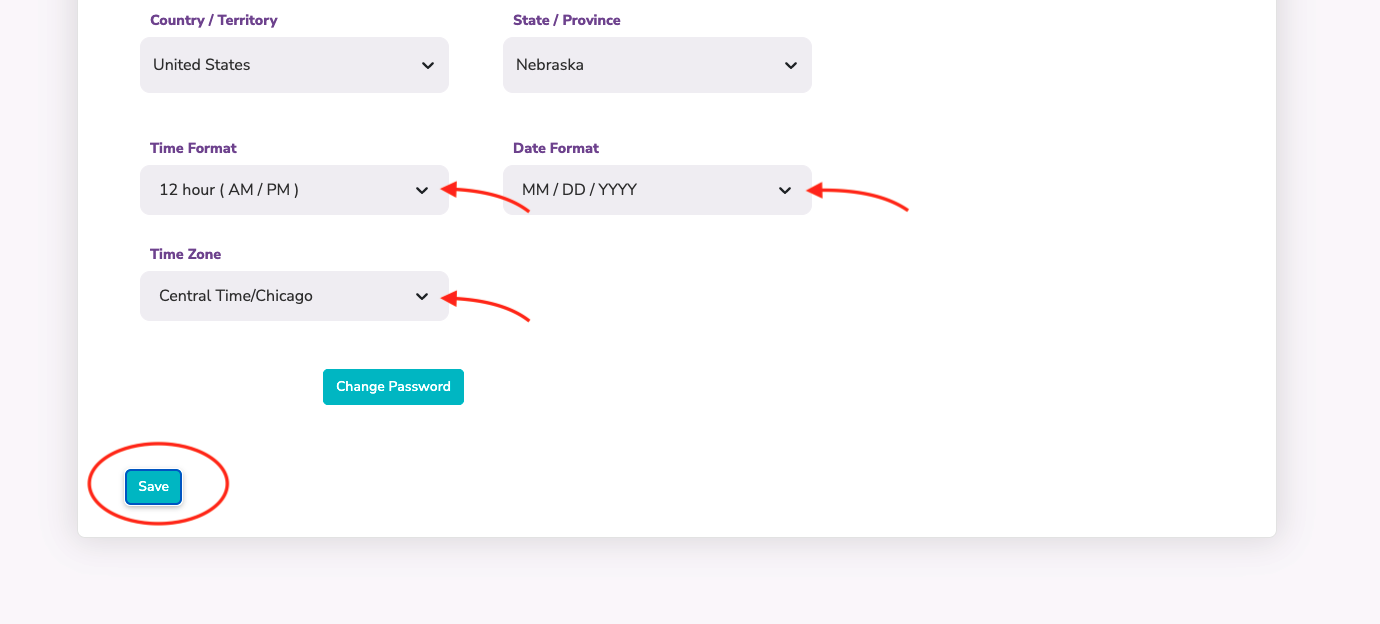
Now let's see to your organization's settings!
From your dashboard, click on "Organization Settings". (Admins only)
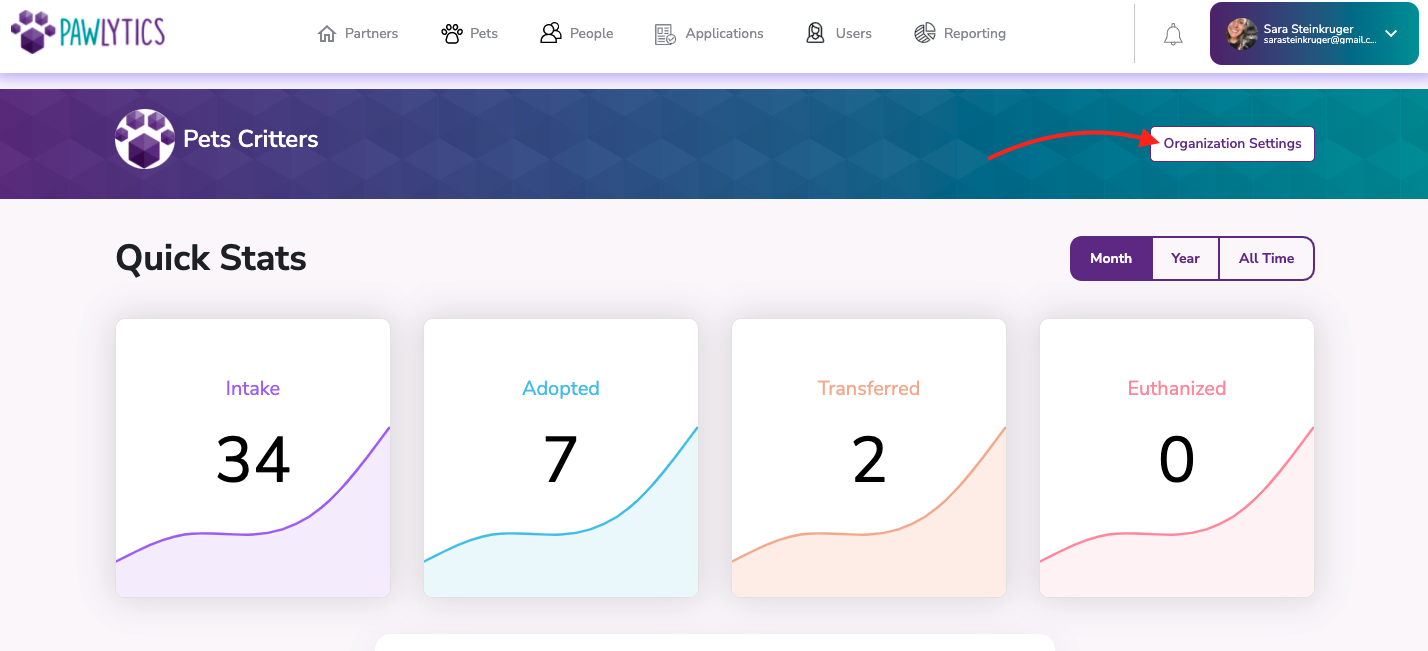
Click on "Settings" and then "Edit Settings".
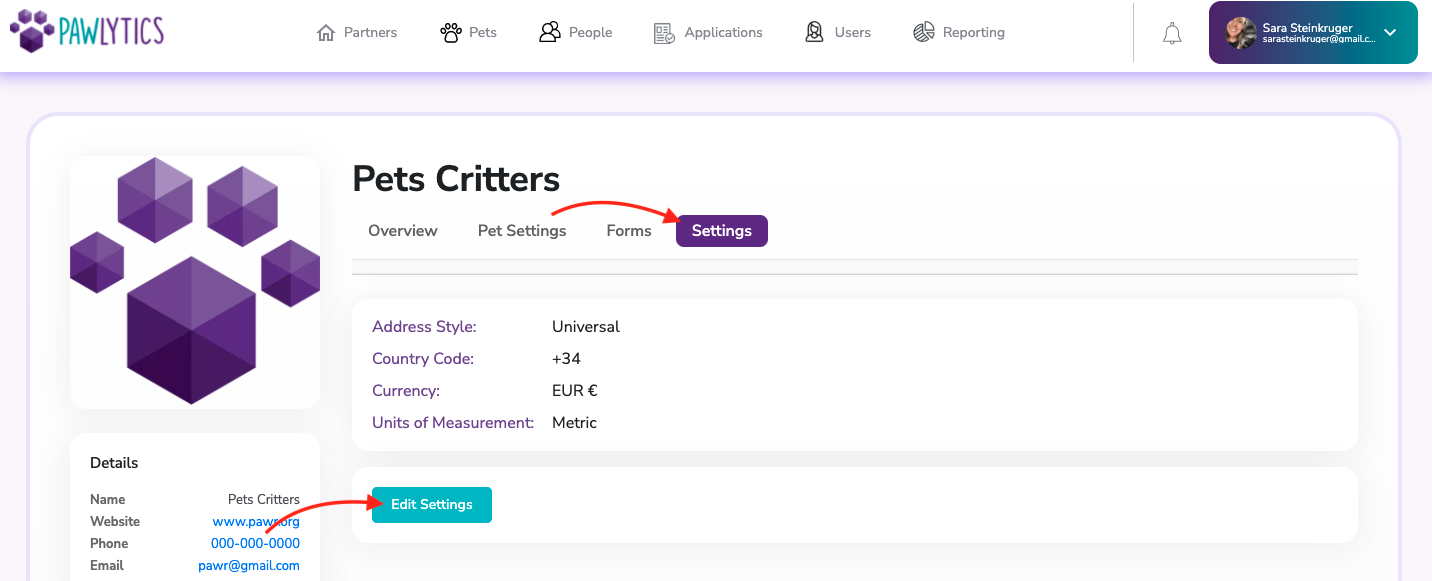
You can now edit your Address Style, Country Code, Currency, AND (drumroll please) your UNITS OF MEASUREMENT!!! 💥📢
Click "Save" to see these settings saved across all of Pawlytics. (Please note, any pets that have been created before this setting is saved will be in the format set before this setting was saved.)