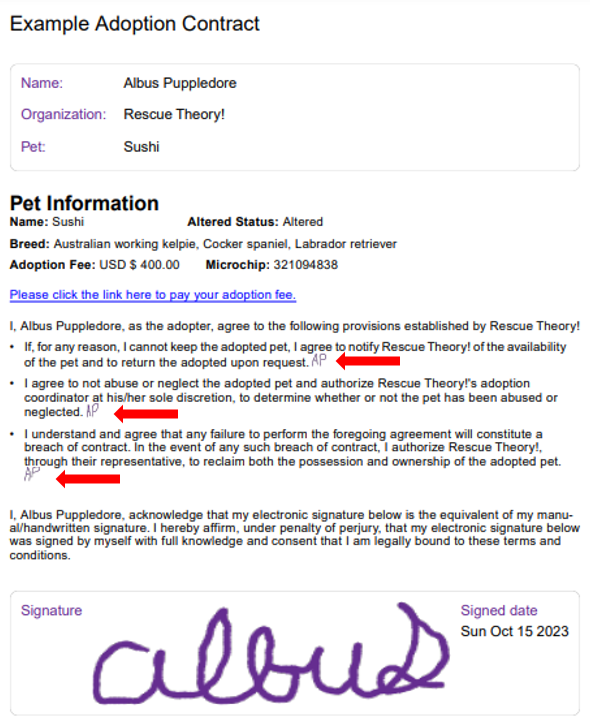Learn how to send e-contracts to anyone in your Pawlytics database from pet or person profiles.
Ready to seamlessly have all of your contracts sent, signed, and stored in one place? We're here to help! Check out how to easily send e-contracts now!
Before we get started, be sure you've already created the e-contract(s) you want to send. Learn how to create e-contracts here!
Table of contents (click the underlined titles to skip to that section)
- Video Tutorial
- How to send an e-contract from a pet's profile
- How to send an e-contract from a person's profile
- Signing process
- Notification emails and auto-save
To send an e-contract from a pet's profile:
1. Navigate to the Pets section and select the pet you want to send the e-contract for.
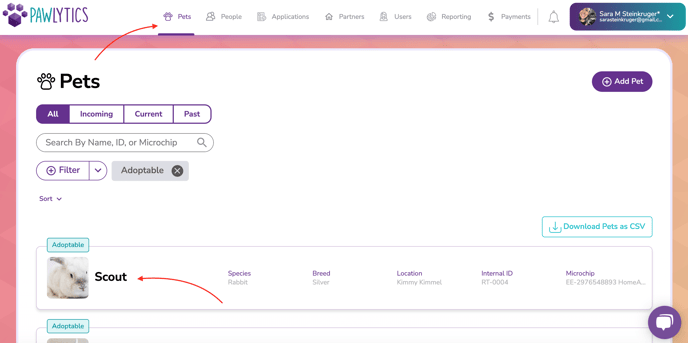
2. Inside of the pet's profile, click on the purple "Actions" button in the top right corner, and click on "Send E-Contract".

3. A box will open for you to select the contract you want to send, the person to send the contract to, and who to notify once the contract has been completed. Once these fields have been selected, click "Send Contract Link". An email will be sent to the person selected to sign the contract.

**Important info** When an e-contract is sent from a pet's profile the signed contract will be stored in both that pet's Files section AND in the person's Files section.
To send an e-contract from a person's profile:
1. Navigate to the People section and select the person you want to send the e-contract to.
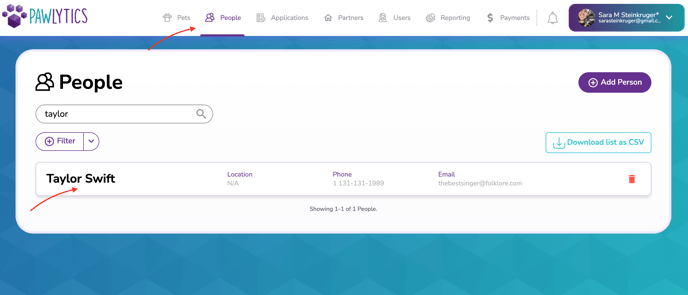
2. Inside that person's profile, click on the purple "Actions" button in the top right corner, and click on "Send E-Contract".
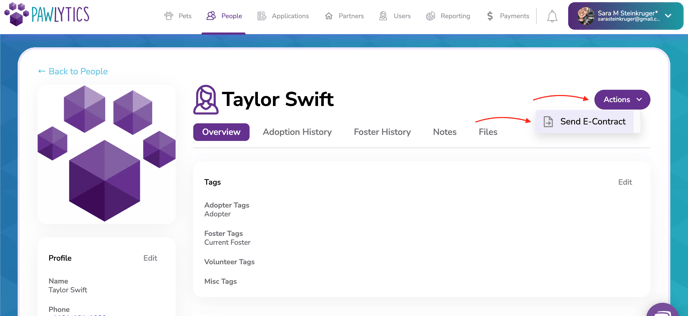
3. A box will open for you to select the contract you want to send, the pet you want the e-contract to be sent for, and who to notify once the contract has been completed. You do not have to select a pet if the contract is not pet specific. Once these fields have been selected, click "Send Contract Link". An email will be sent to the person selected to sign the contract.
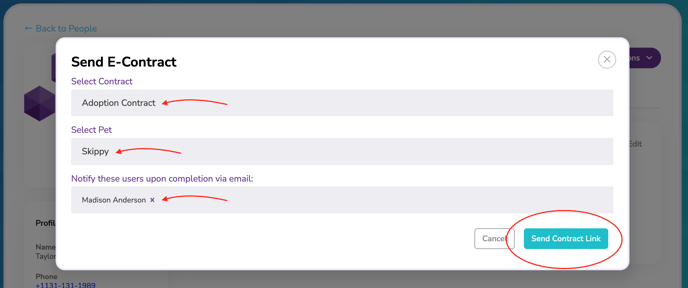
**Important info** When an e-contract is sent from a person's profile the signed contract will be stored in the person's Files section. If you've chosen to select a pet for the contract, it will also be stored in that pet's Files section.
Example of a contract sent and how to sign
Below is an example of the email your signer will receive when you send an e-contract. Your rescue's name and logo will be pulled from the information in your Organization Settings.

Once the signer clicks the "Read and Sign Contract" button, the contract will open on either their mobile or desktop browser for them to review and sign.
Note: (numbers refer to the corresponding arrow in the image below)
(1) Any links you've included in your contract will appear in purple text
(2) If you've requested your signer to initial any lines, they will be prompted to sign their initials in the white open space
(3) Your signer will need to click the blue "Next Initial" button if your contract has multiple initial lines. Until they have initialed all of the lines in your contract, the "Submit" button will remain greyed out.
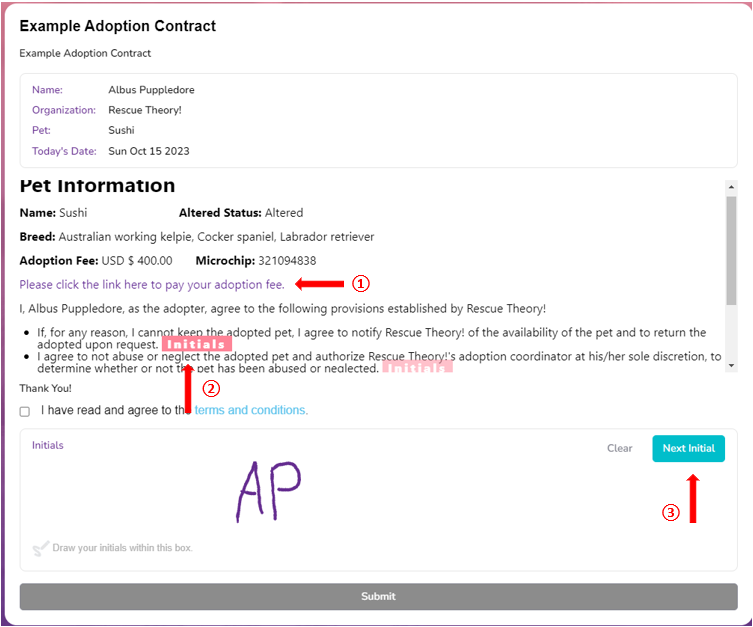
As your signer works through initialing each line, they will not see their initials appear on the contract itself. Instead, they will see the pink box disappear from around the word "Initials" and it will become bolded. (see arrow 1 below)
Note: Once they've completed signing all of the initial sections, the "Next Initial" button will turn grey indicating the only thing left is to sign the contract.
To finish signing the contract, the signer will need to click that they've agreed to the terms and conditions (arrow 2 below), sign in the box, and then click the Submit button (arrow 3 below) which will now have turned blue.
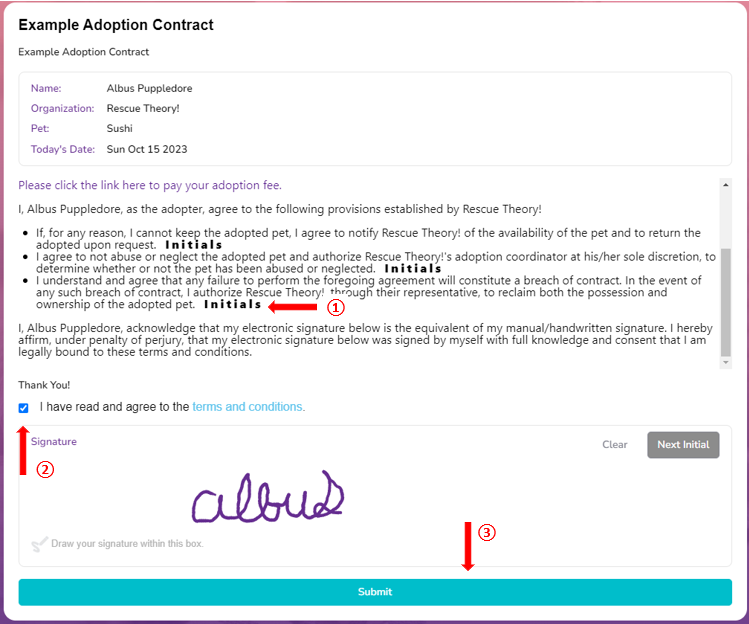
Notification emails and auto-save
Once the signer submits the contract, whoever you choose to be notified about the signed contract will receive an email notification, pictured below, with a PDF copy of the contract attached.
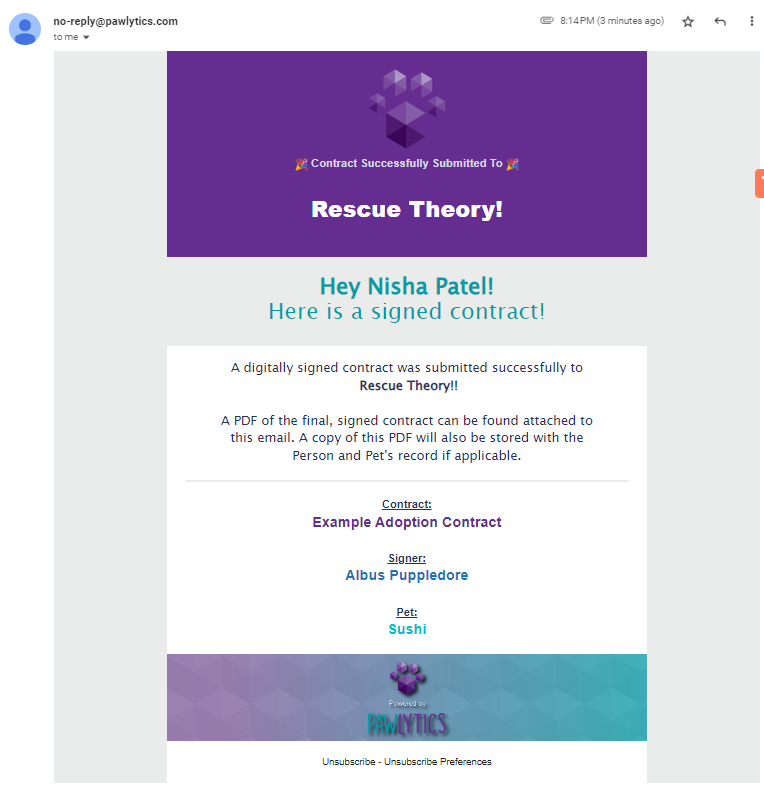
The signer will also receive a confirmation email that their contract was successfully sent to your rescue. A PDF copy of their contract will also be attached to the email

Lastly a copy of the signed contract will be automatically uploaded to the applicable Files section. (In this case, both the person and the pet's profile)
Person: Albus Puppledore
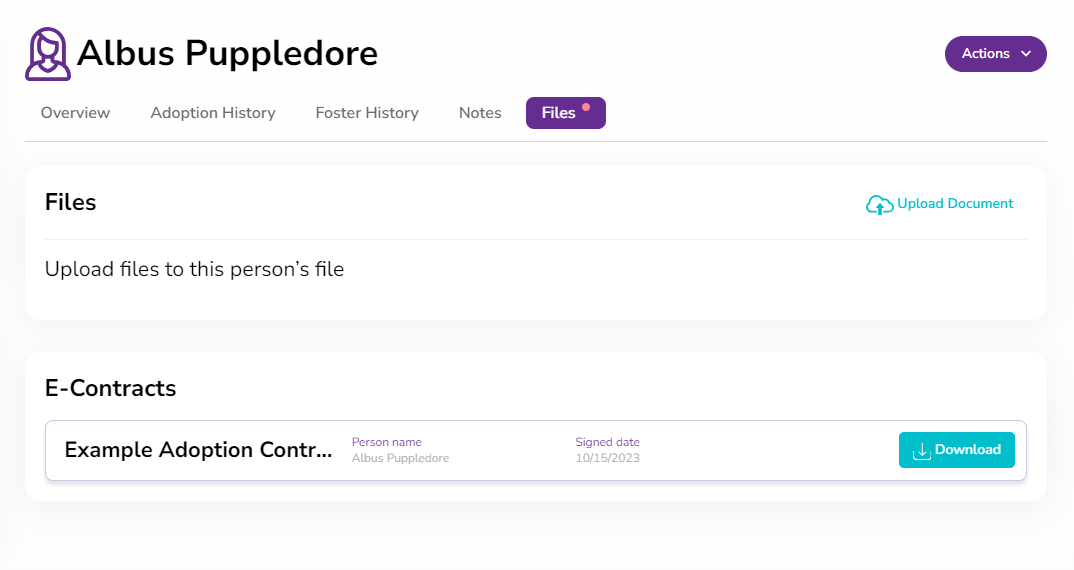
Pet: Sushi
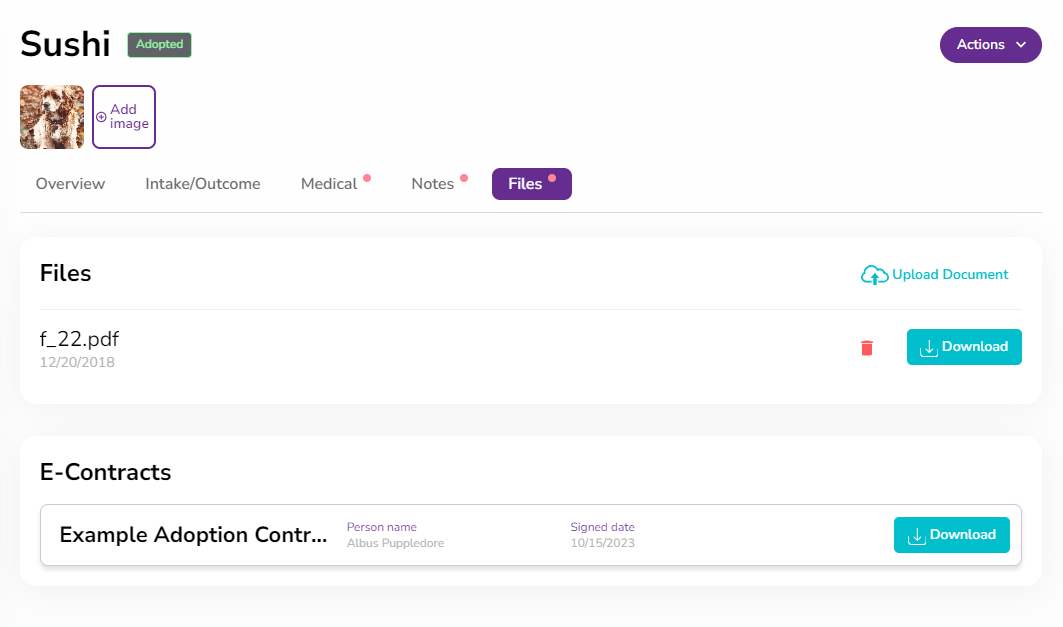
Below is an example of the signed contract with initials
Please note that any links used in the contract will still be clickable on the saved PDF copy.