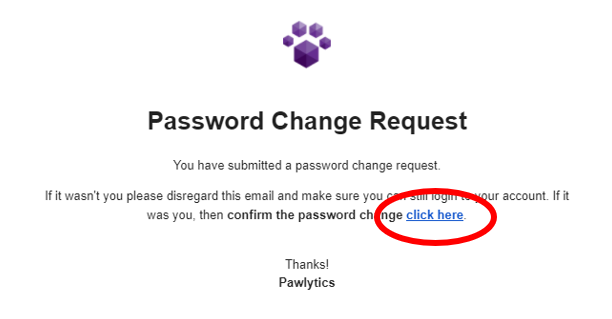Forgot your password or need to reset? We've got you covered!
There are two ways to reset your password in Pawlytics: (click the option that best suits you to skip to those instructions)
From outside your Pawlytics account:
Click the light blue "Forgot Password?" button to the left of the log in button
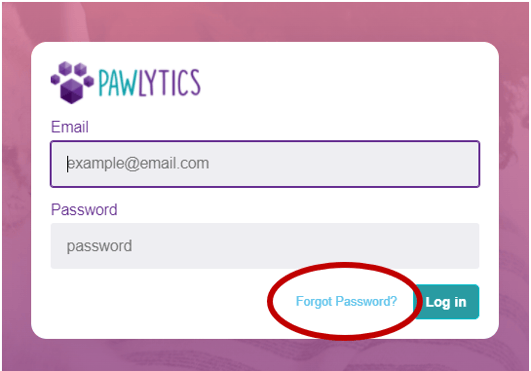
You'll then be prompted to enter your user email to send the reset password link
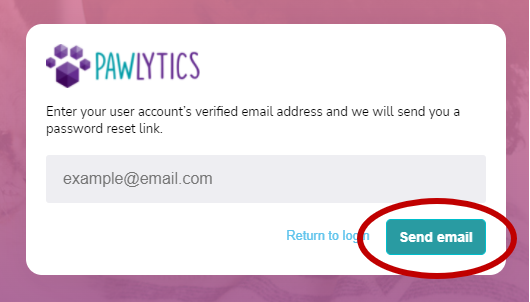
This email will come from "no-reply@pawlytics.com" and may get filtered into your spam or junk mail folder. (You can add this address to your contacts as a safe sender to avoid this problem in the future.)
Simply click the link to confirm you'd like to change your password and that's it!
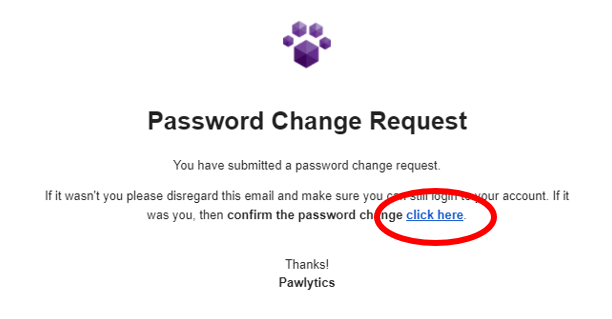
From inside your Pawlytics account:
Navigate to your user settings page by clicking your name in the upper right and "Settings" on the bottom left of the drop down.
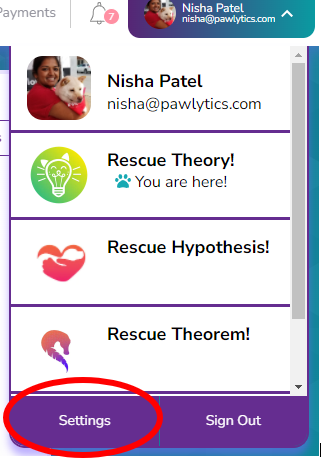
From there, look under your contact information for the "Reset Password" button
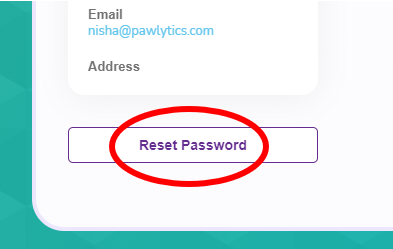
A dialog box will pop up asking if you are sure. You will have the option to cancel if you clicked this by mistake, otherwise click "Yes, I want to change"

Once you click "Yes, I want to change", a confirmation message will appear notifying you of a reset email and prompting you to logout of your account.

The reset email will come from "no-reply@pawlytics.com" and may get filtered into your spam or junk mail folder. (You can add this address to your contacts as a safe sender to avoid this problem in the future.)
Simply click the link to confirm you'd like to change your password and that's it!